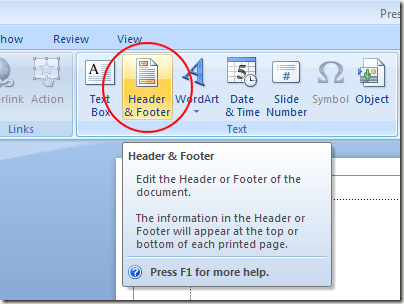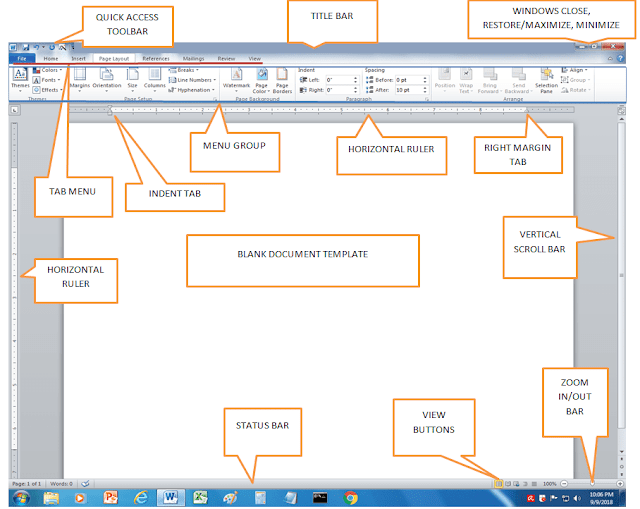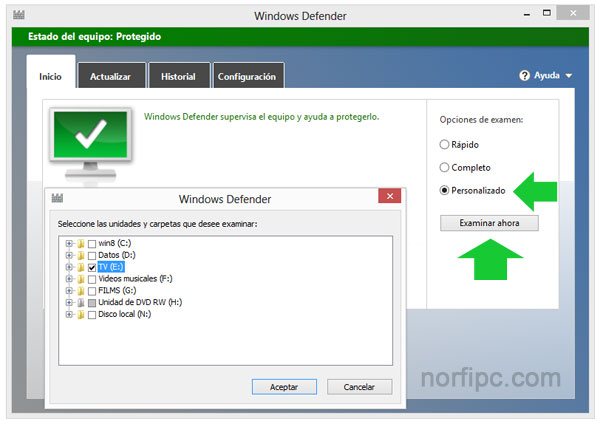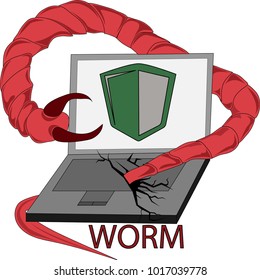For a basic table, click Insert > Table and move the cursor over the grid until you highlight the number of columns and rows you want.
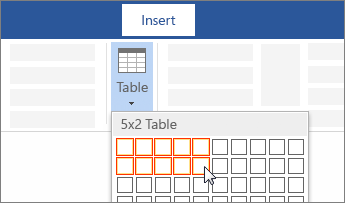
For a larger table, or to customize a table, select Insert > Table > Insert Table.
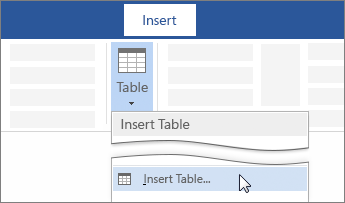
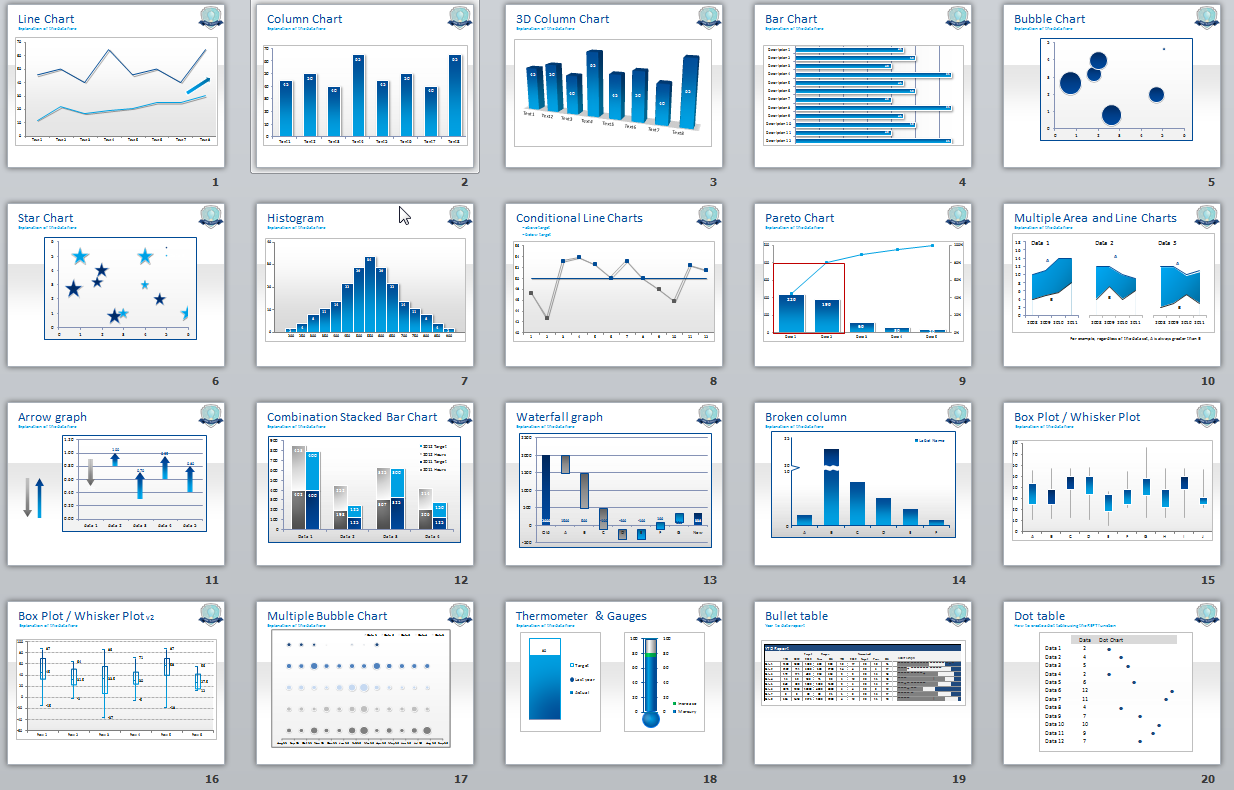
1
|
A
|
B
|
C
|
D
|
2
|
NOTA 1
|
NOTA 2
|
NOTA 3
|
VALOR PROMEDIO
|
3
|
8,5
|
9
|
4
| |
4
|
3
|
4
|
7,5
| |
5
|
10
|
8
|
6
| |
VALOR MAXIMO
| ||||
VALOR MINIMO
|
 . If Excel Starter is not included among the list of programs you see, click All Programs, and then click Microsoft Office Starter. (Haga clic en el botón de inicio botón de inicio. Si Excel Starter no está incluido en la lista de programas que ve, haga clic en Todos los programas y luego en Microsoft Office Starter.)
. If Excel Starter is not included among the list of programs you see, click All Programs, and then click Microsoft Office Starter. (Haga clic en el botón de inicio botón de inicio. Si Excel Starter no está incluido en la lista de programas que ve, haga clic en Todos los programas y luego en Microsoft Office Starter.)
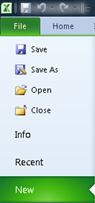
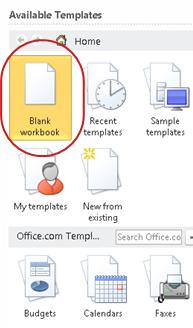
 on the Quick Access Toolbar.
on the Quick Access Toolbar.